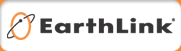Lesson 3: Shopping and Security on the Internet
Student Objective: By reviewing the
role of online shopping, students
will learn how technology affects the lives of senior citizens and teenagers.
Time Required: Thirty minutes for student lesson preparation;
one hour for lesson with seniors
Materials: Name tags, list of senior
participants and student teachers, computers with EarthLink software,
Shopping
Safely Student/Senior Worksheet 3 (PDF), pen/pencil for each student
and senior, All
About the Internet Student/Senior Worksheet, blank journal for
students
Thirty-Minute Prep Before Seniors Arrive (optional):
- Have each student put on their name tag and redistribute the name tags of each student’s senior partner, if necessary. Review Shopping
Safely Student/Senior Worksheet 3 (PDF).
- Ask students: Have you (or your parents) ever made a purchase
online? How did this type of purchase benefit you? How do you think
it benefited the company you were purchasing from?
- Explain that economics (how goods are produced, distributed, and
consumed) depends on a wide variety of factors, and new business ideas
are a part of that mixture. Discuss how the following new business
concepts are linked and interdependent: The introduction of credit
cards in the 1950s changed the way that families and businesses managed
their finances and purchased goods. The Home Shopping Network introduced
the concept of shopping without leaving the home in 1977. In 1995
an online bookstore called Amazon.com was launched.
- As a group, discuss how new Internet technology has influenced the
lives of students and how it could help make the lives of many seniors
easier (e.g., for purchasing medicine, researching community groups
or doctors, making travel arrangements without leaving the home, staying
in touch with family, etc.).
- As they work on Lesson 3, ask students to think about the potential
of Internet technology to have a positive impact on the lives of seniors.
Lesson Directions:
- Seat seniors and students in the same pairs as for earlier lessons.
Answer any outstanding or new questions pertaining to Lesson 2 and
review the optional homework assignment.
- Distribute Shopping
Safely Student/Senior Worksheet 3 (PDF) to each pair and review
the introduction together. Compare online shopping to catalog shopping
and explain that during this lesson students will show seniors where
and how to make online purchases, as well as review online security.
- Answer any initial questions, and instruct the pairs to complete
Section 1.
- After twenty minutes, ask each pair to take a ten-minute break and
encourage seniors to check their e-mail if time permits.
- After the break, answer any questions that arose during Section
1.
- Explain that Section 2 will be conducted as a large group, instead
of in pairs. The topic will be online security, an aspect of the Internet
that students may not be familiar with either.
- Review the Internet safety tips on the All
About the Internet Student/Senior Worksheet (PDF) page. As a group,
spend ten minutes reviewing each section and answering any questions.
Point out that all Web sites that invite online purchases should include
a privacy policy for their
customers.
- Both students and seniors may have questions and misconceptions
about online security. Contact EarthLink at [email protected]
with any questions that you cannot answer.
- Identity Theft:
Explain that guarding against identity
theft is another aspect of online safety. Encourage students
and seniors to go to the following site: www.privacyrights.org/fs/fs23-shopping.htm
- Phishing: This
type of fraudulent e-mail pretends to be from a legitimate company.
The e-mail asks you to confirm your personal information and instructs
you to go to a Web site that looks exactly like the real company's
Web site. However, this is a way for criminals to deceive you
and steal personal information. To update an account with a real
company, type the address directly into your browser
so you know you are at the real Web site. Visit www.ftc.gov/bcp/conline/pubs/alerts/phishingalert.htm
for more information.
- Spam: Spam is the common term for junk e-mail, usually
advertising, that is sent to people without their permission.
Explain the importance of not answering spam e-mails, especially
those that ask for personal information. A legitimate company would
never ask you to send a social security or credit card number in an e-mail.
Encourage students and seniors to visit the following
site if time permits: www.earthlink.net/securitycenter/.
- Spyware: Sometimes when you click
on a Web site or open an e-mail, you can unknowingly infect your
computer with “spyware.” Spyware can hide on your
computer and send information back to a third party about what
you’re doing online, such as which Web sites you visit or
even what letters you type for your password. To find out if there
is spyware on any computer, visit www.earthlink.net/software/nmfree/spyaudit/.
Senior Homework (optional):
Ask seniors to review the notes regarding online security before the
next class and write down any remaining questions. These concerns should
be reviewed at the start of Lesson 4.
Student Wrap-up (optional):
For homework, have students consider what they have learned about
online safety. Have students write an e-mail to a parent or other family
member explaining the GenerationLink program, including what they have
learned about Internet safety. For example, students can provide
links to Web sites such as www.earthlink.net/software/free/toolbar/,
www.ftc.gov/bcp/conline/pubs/alerts/phishingalert.htm,
or www.privacyrights.org/fs/fs23-shopping.htm.